When setting up digital display systems, it can sometimes be difficult to be sure that your images are being processed at every stage, including display, in the correct resolution; let alone frame rate.
This series of test cards is designed to help with that. These cards are based on issues that I have actually run into from time to time, and have features designed to diagnose those issues; primarily, resolution, and smooth playback at the correct frame rate.
All these cards are designed to allow the exact resolution of your display to be measured; and not necessarily in gross terms. I have in the past run into displays which were 2 pixels short. Also, features are included to allow the exact playback rate to be measured; all of the moving assets used in all of the cards are generated at exactly the correct frame rate for the individual card. So, for example, I have 20 AfterEffects compositions to generate the moving fan lines at the various sizes and frame rates. Finally, every test card includes an audio synchronisation check.
The test cards available are listed below; pick whichever one you need for your resolution and frame rate. The static card images are provided below, if you need these; and there is a detailed description of the features in the cards.
Here are the test cards. Find your desired resolution and frame rate, and click the YouTube link to watch it online, or the Download link to download a copy to your own computer for your own use.
For good results, I really recommend downloading your required test and playing it locally. YouTube's compression seems to pretty much wreck the resolution rulers.
| Res | 23.976 | 24.00 | 25.00 | 29.97 |
|---|---|---|---|---|
| 1920×1080 (Full HD) | YouTube Download |
YouTube Download |
YouTube Download |
YouTube Download |
| 2048×1080 (DCI 2k) | YouTube Download |
YouTube Download |
YouTube Download |
YouTube Download |
| 2560×1440 (1440p) | YouTube Download |
YouTube Download |
YouTube Download |
YouTube Download |
| 3440×1440 (Super-wide) | YouTube Download |
YouTube Download |
YouTube Download |
YouTube Download |
| 3840×2160 (UHD) | YouTube Download |
YouTube Download |
YouTube Download |
YouTube Download |
| 4096×2160 (DCI 4k) | YouTube Download |
YouTube Download |
YouTube Download |
YouTube Download |
| 7680×4320 (8k UHD) | YouTube Download |
YouTube Download |
YouTube Download |
YouTube Download |
| 8192×4320 (DCI 8k) | YouTube Download |
YouTube Download |
YouTube Download |
YouTube Download |
Note that for these test cards to be any use, they must be displayed full-screen; that is, true full-screen, with no window borders or playback controls taking up space above or below the video.
For those who just want the static test card images; here they are.
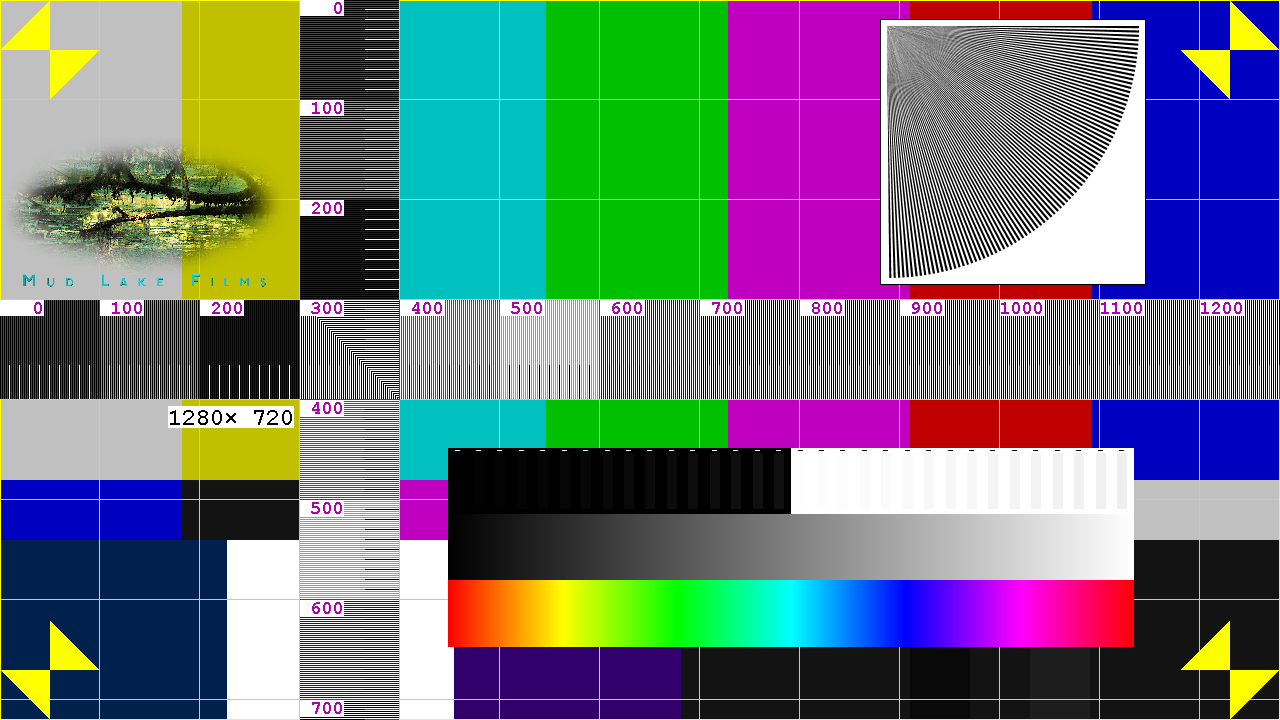 1280x720 |
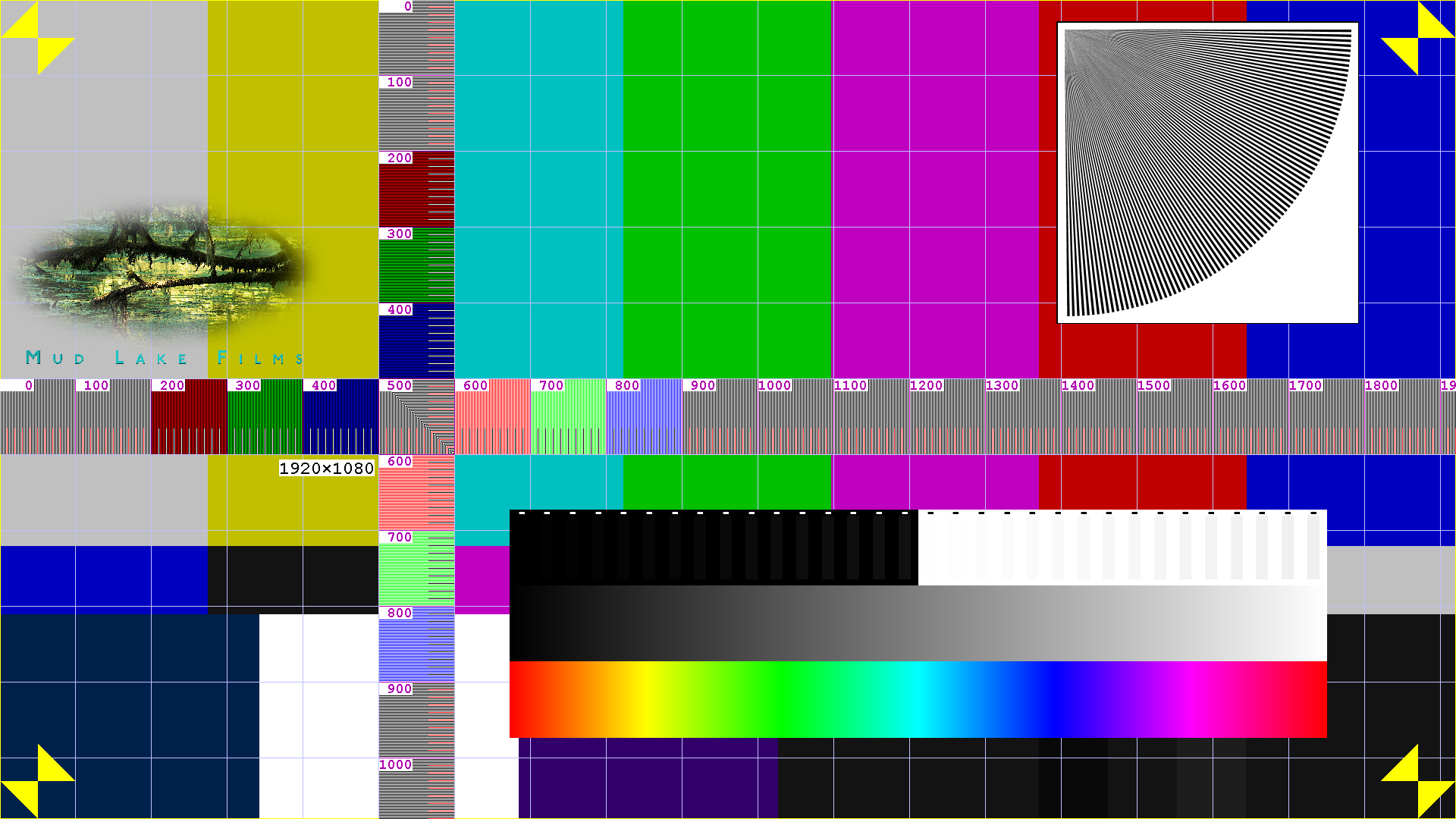 1920x1080 |
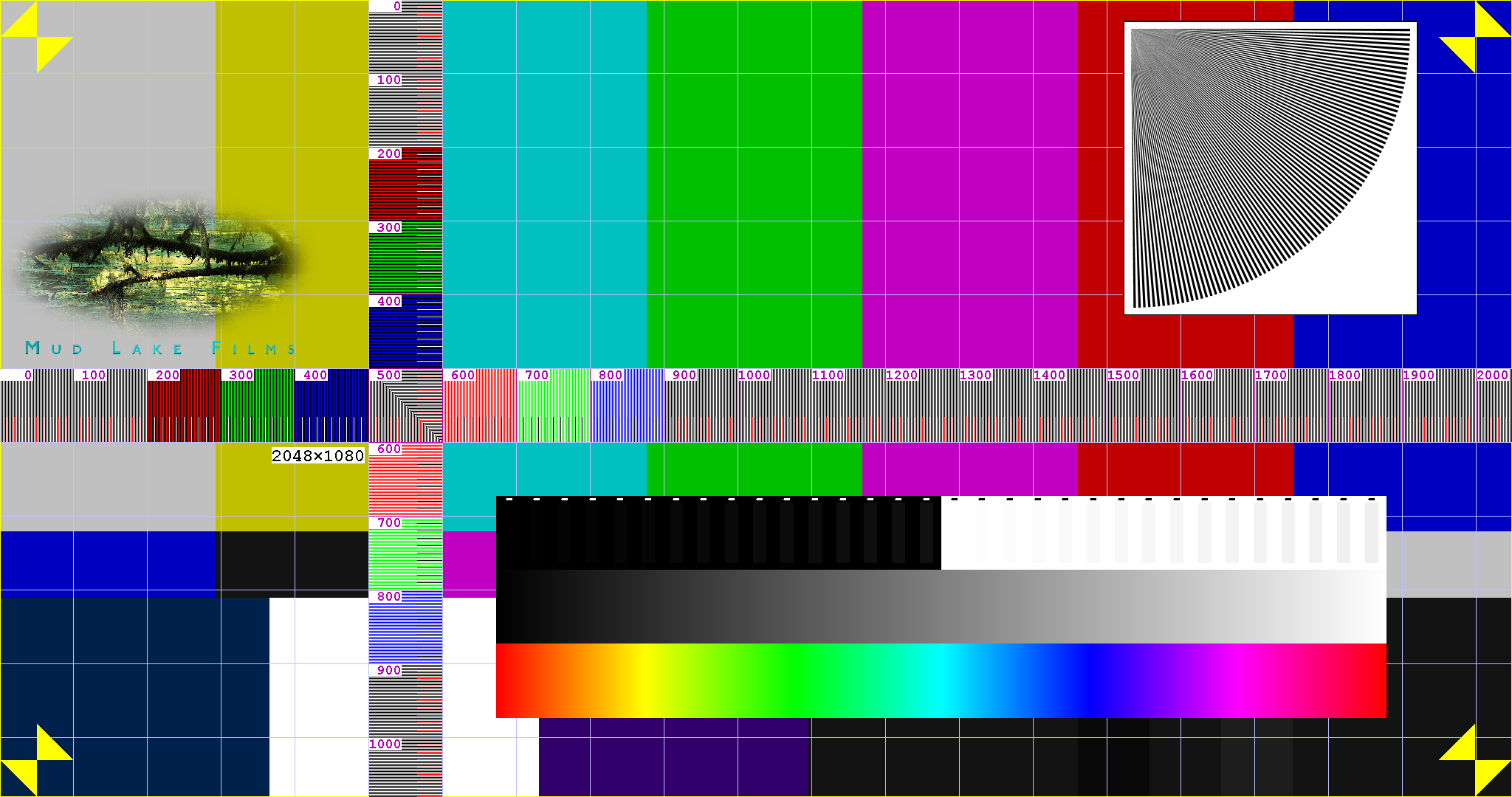 2048x1080 |
|
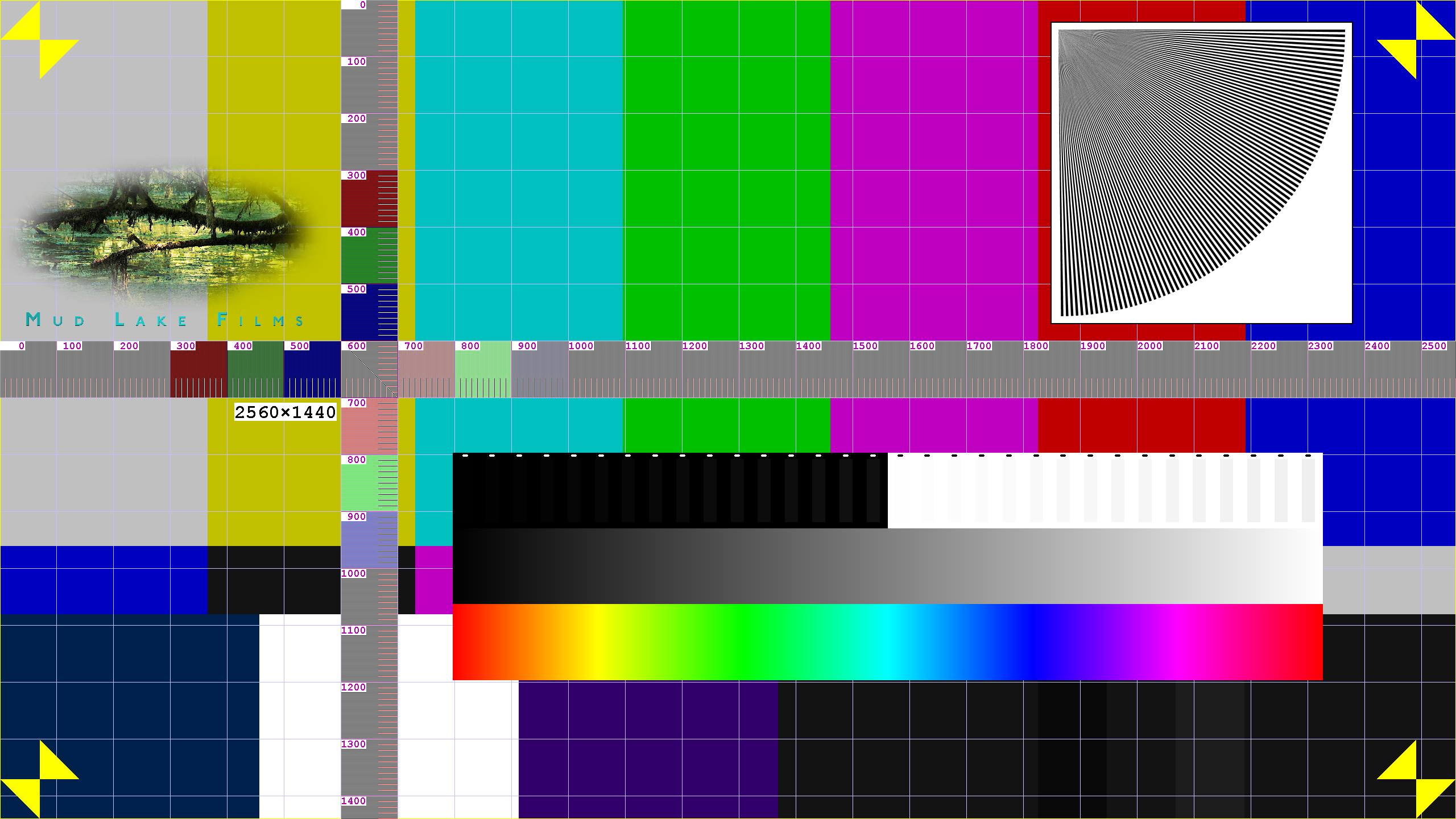 2560x1440 |
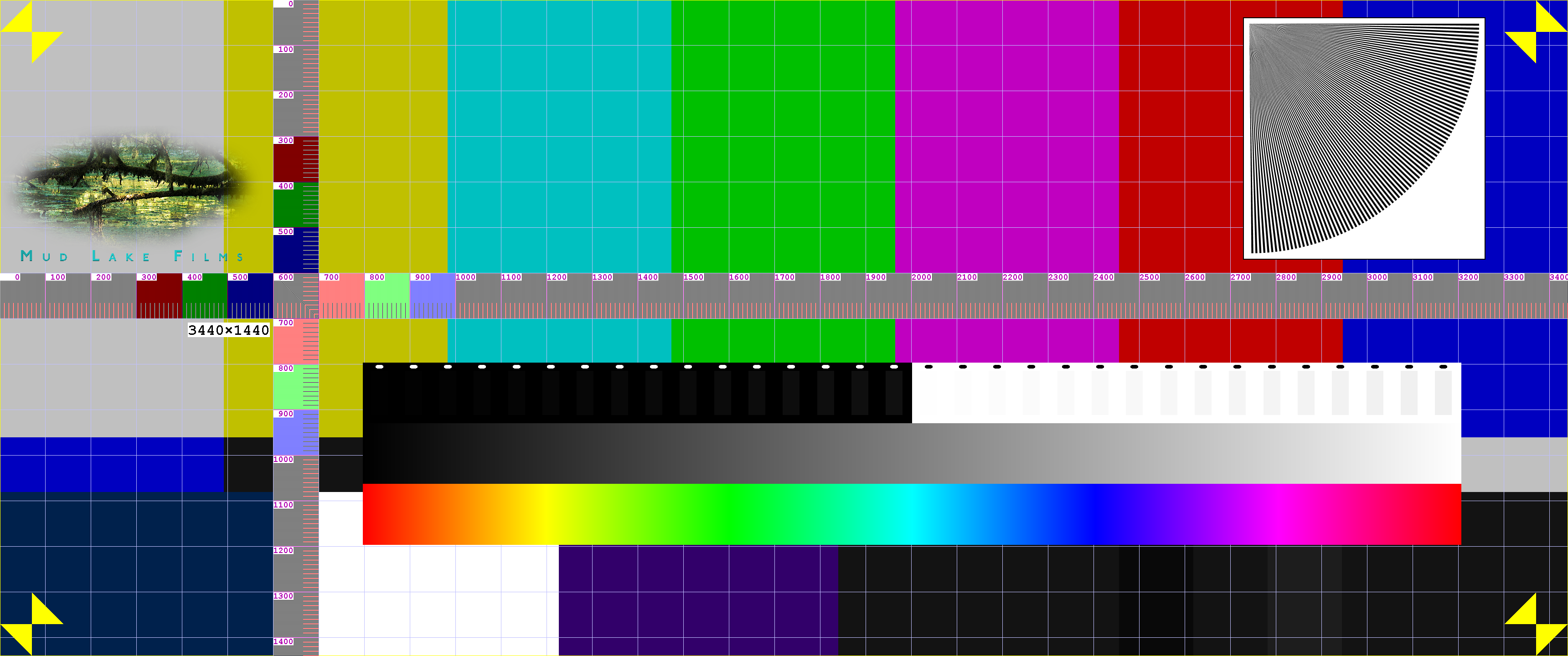 3440x1440 |
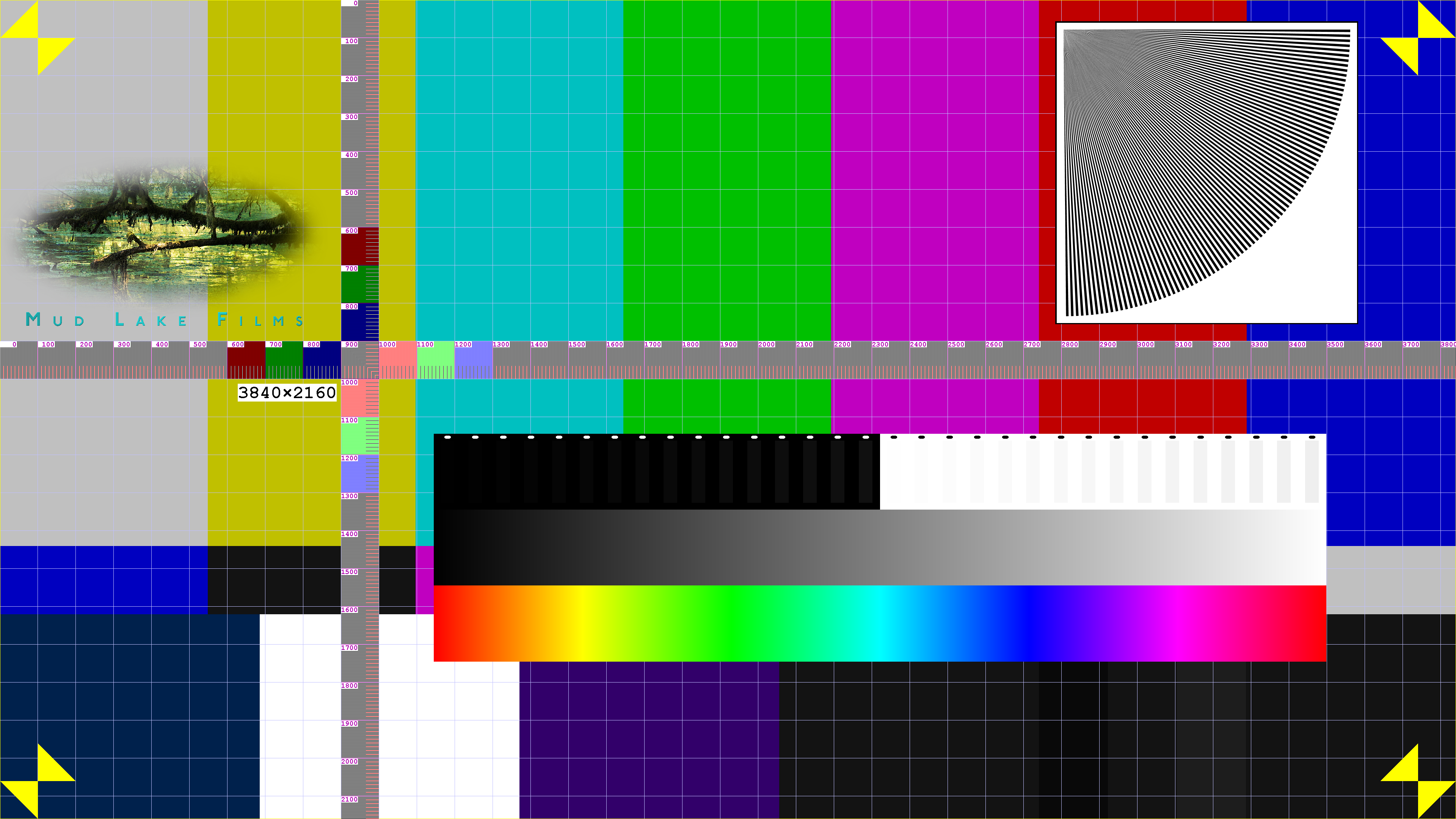 3840x2160 |
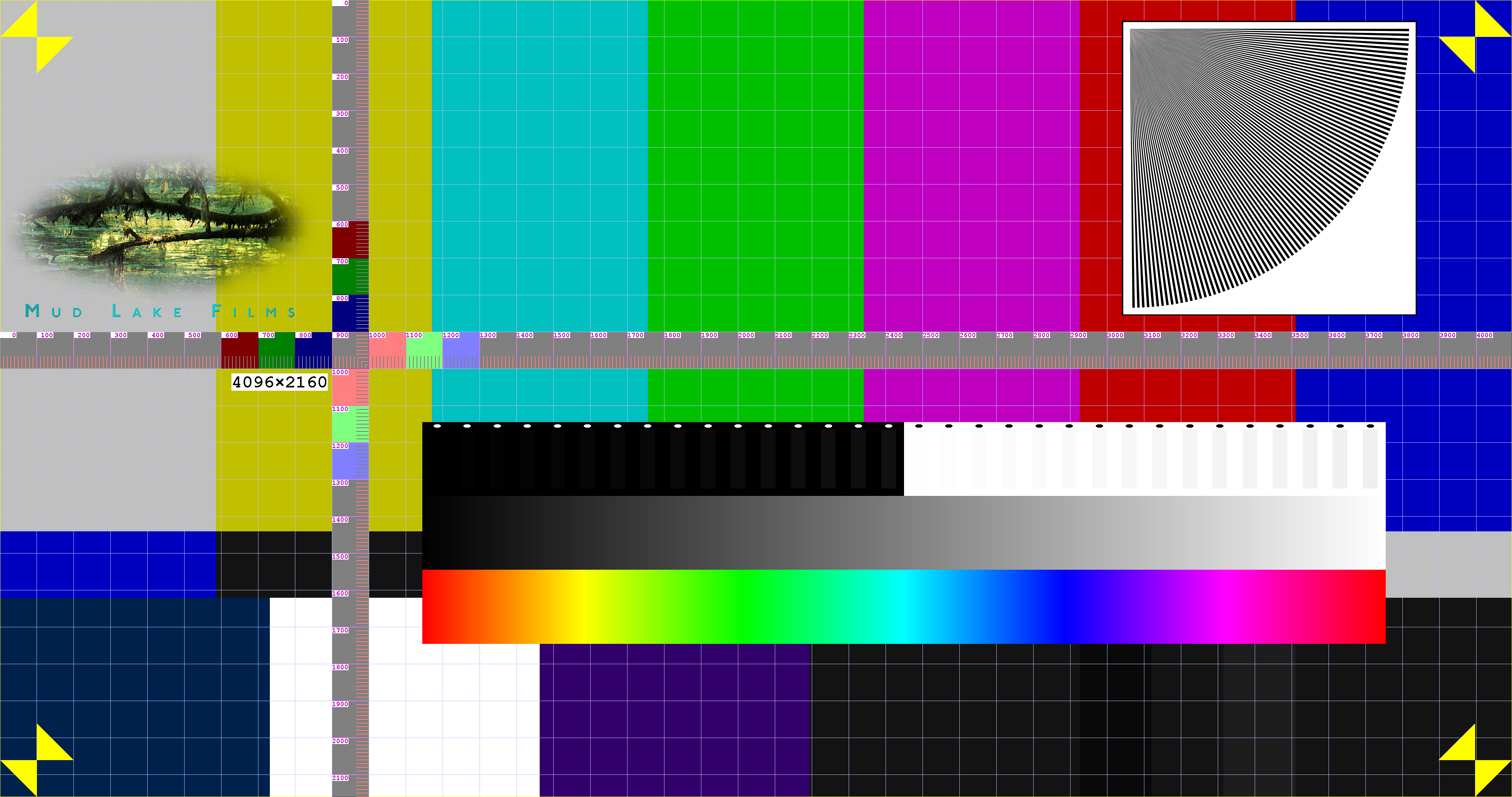 4096x2160 |
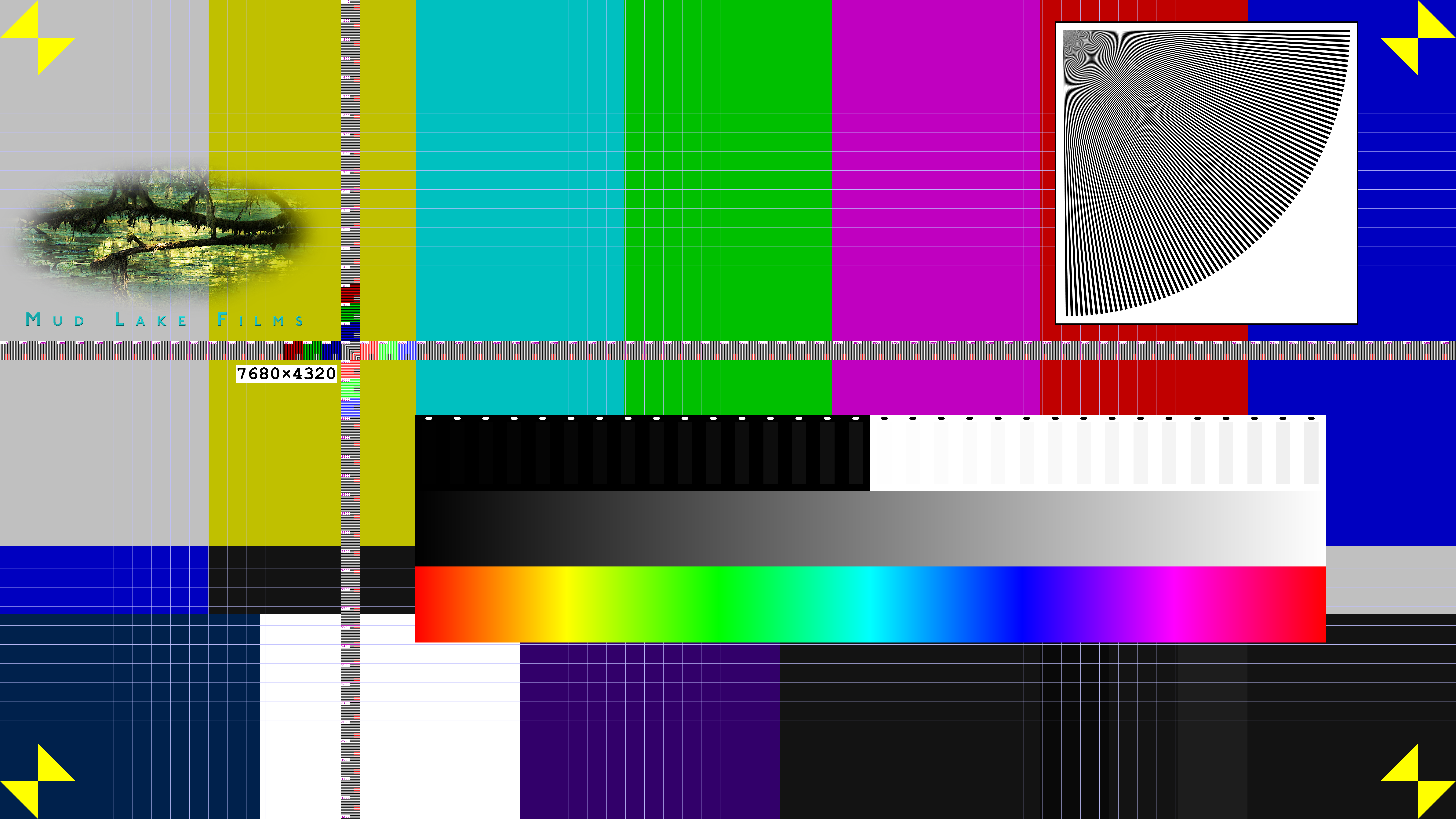 7680x4320 |
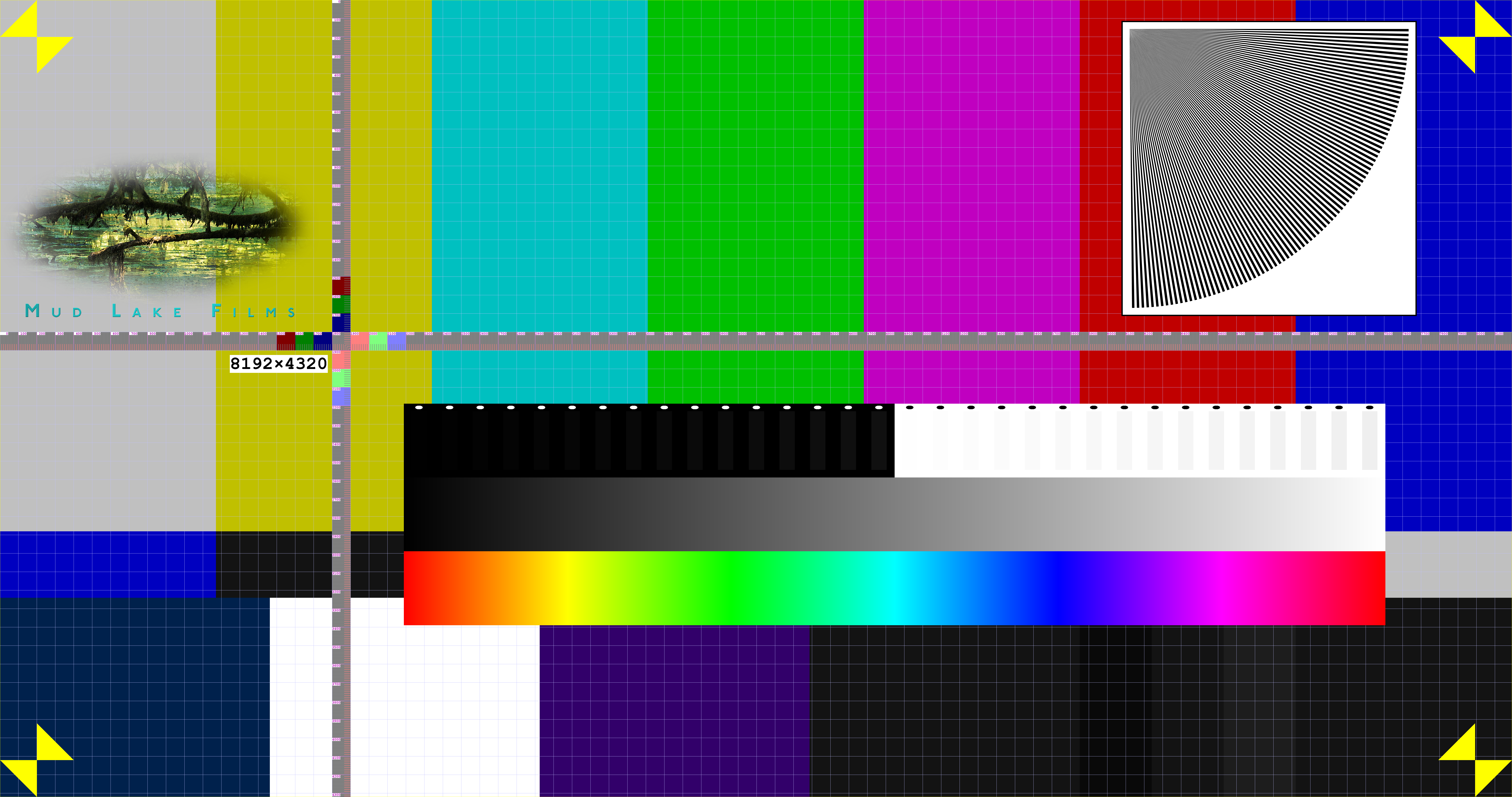 8192x4320 |
Each of the test card videos consists of the following pieces:
| Item | Duration |
|---|---|
| A display test card, with numerous features to check resolution and colour; these are described more below | 20 seconds |
| Black video | 5 seconds |
| White video | 5 seconds |
| A video clip of a colour chart, and Uma Thurman† for skin tones, with a slate to check audio/video sync; the clack is at exactly 33 seconds | 5 seconds |
| A video clip of a waterfall | 5 seconds |
The following elements are overlaid across the whole span:
Each video clip was filmed at the correct frame rate for each test card, at a resolution of 8k, and scaled for the test card. Likewise, all the moving elements are generated at the correct frame rates for their respective cards, and at the sizes at which they are shown, without scaling.
The test card itself contains a number of features:
The yellow border lets you check for overscan; if you're using the correct test card, and it's correctly displaying full-screen, then the yellow border should be visible all the way around. If not, then your display may be overscanning — i.e. omitting the pixels around the edge. If so, the yellow triangles can give you an idea of how much is being lost.
The rulers are designed to allow the exact number of visible pixels on your display to be counted. On higher-resolution displays, you will need a magnifying glass for this; however, the idea is that if your display resolution is a little different from the card you're displaying, moiré patterns should be visible in the rulers, which should give the game away. On some displays this effect can be quite subtle, and may be more visible in the vertical ruler.
The rulers are drawn on a white background, with every odd-numbered pixel represented by a black line. So white on the edge of the image (pixel 0), then black, etc. The last pixel in each block of 10 has a red tick drawn on it; the last one in a block of 100 has a magenta line.
In the RGB blocks near the crossing of the rulers, the pixel lines are drawn in red, green and blue on a black background, then on a white background. So the black lines are the background colour for those blocks, not the pixel lines.
This image shows the start of the horizontal ruler, expanded:
It is quite common for playback of video to be non-smooth. This can be subtle, and very hard to see consciously, but can still be fatiguing and give a subliminal impression of poor quality. A typical reason would be playing video on a device where the display refresh rate is not synchronised to the video frame rate; for example, playing 24 FPS video on a 60 Hz display. In this case, the long-term average frame rate will generally be correct, but the inter-frame interval may be very non-uniform.
The moving colour blocks are provided to diagnose this. With a sensitive eye, you might be able to see jerky, non-uniform movement in these blocks, if it is present. Otherwise, you can film your display with a high-speed camera, and measure the time between updates of the display.